So you just got a brand-new shiny Palm Pre! Congrats! What the hell do you do next?! Fear not, dear Palm Pre friend, for there's answers! Keep in mind: it took ME a good 2 weeks to get really comfortable with this phone's operating system (OS)... so be patient! It will come, and the short learning curve is well worth it. After all, you don't want to be some iPhone simpleton, do you? You're better than that! (Totally joking, iFans... relax.)
My sister recently got her Pre and I've been jotting down the stuff I've taught her... the first thing she asked me was how to customize ringtones! I've gotten this question a lot from others as well, so I'll now pass this info on to you. Why? Because that's the kinda guy I am. Now pay attention! ;)
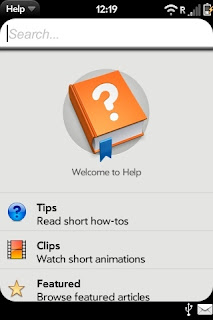
1) WATCH THE FRIGGIN' HELP VIDEOS!!!!!!
On Twitter I see people asking all sorts of basic questions and complaining that the Pre doesn't come with a manual. For cryin' out loud, people... there's help videos built into your Pre! This is as easy as it gets! Play around with your Pre for a while, and you'll find that most stuff is pretty intuitive. But for just about everything else (i.e., "how do I copy/paste?"), the videos and how-tos should help you out tremendously. (Note: since these videos are streamed to your Pre, you'll need an internet connection in order to view 'em.)
2) GET LOUDER RINGTONES!
Unfortunately, many find that the Palm Pre's ringers aren't loud enough out of the box. But I promised I'd take care of you, didn't I? Luckily our friends over at Precentral.net have hooked everybody up with the Pre's ringtones, only louder! You want 'em? Okay! Here's what you do...
- CLICK HERE to download the Pre's ringtones (via Precentral.net)
- Plug your Pre into your computer.
- Select "USB Drive." Your Pre now acts like a flash drive.
- Find the files that you downloaded to your computer.
- Drag these ringers to the Palm Pre's folder called "Ringtones"
- You're done! Safely disconnect your Pre from your computer.
- Go to "Sounds and Ringtones" in your launcher. If you did this right, you should see the screen to the left.
EDIT: After my wife dumped her HTC Hero for a Palm Pre, I promptly snatched it up to upload louder ringtones. To my surprise, the stock ringtones were just as loud as the "louder" ones! I guess Palm fixed this issue with newer builds. But if you find your ringers are not loud enough, you still might want to look into this.
3) USE YOUR OWN RINGTONES!
This is usually the next thing people wanna know. If you have already transferred your music to your Pre, you can do this easily by clicking on the little icon to the bottom left of the "Sounds and Ringtones" folder. (You can see it in the picture for #2).
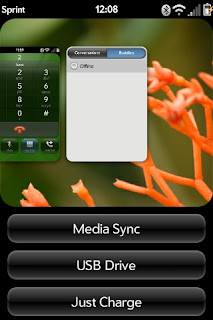 4) DOWNLOAD YOUR OWN RINGTONES!
4) DOWNLOAD YOUR OWN RINGTONES!Any ringtone that's an MP3 file will work with the Pre. So pretty much any of your favorite download sites will work. Just download them to your computer, and transfer them to your Pre while in "USB Mode" to the "Ringtones" folder on your Pre. You're done. Follow the steps in #3 to choose that ringer.
One cool site for free ringtones that I've found is Myxer.com. Read their detailed instructions on how to download their free ringers to your phone. It shouldn't surprise you that their instructions are almost exactly like mine! ;)
5) CREATE YOUR OWN RINGTONES!
Okay, so you want to do more than just add a song as a ringer... you want the phone to start ringing RIGHT when Juvenile says "Back that Ass Up!" ... Fine. This is pretty easy, too, but may take a slight bit of time to get set up...
- CLICK HERE to go to the download site for a program called "Audacity." No worries, it's free.
- Open your favorite MP3 with Audacity, and edit it. (Recommended ringtone song clips are ~30 seconds)
- When you're finished, connect your Pre to the computer in "USB Mode."
- Under the file menu of Audacity, click "File", then "Export as MP3."
- If you get some message about a missing "lame encoder" that needs to be downloaded, don't fret... the folks over at Audacity explain how to do it (and why it's necessary). It's easy, just one extra step. You'll only have to do it this once! Click here to download the lame encoder.
- Okay... now export the MP3 to your Palm Pre's "Ringtones" folder. You're done! :)
THAT'S IT FOR NOW! TUNE IN NEXT TIME FOR LOTS MORE GOOD STUFF... If you have any more questions drop me a tweet! ... @vara411







This was a good read. I reccently also added some ringtones to my phone using Audacity. Going to be reading this blog more often to read about my favorite phone
ReplyDelete